Once the Career Launcher has finished your project, you must mark the project as completed through your dashboard. To learn how to mark a project as complete view the video or follow the steps listed below.
Click on the project under your In Progress column and then select Complete Project under the Actions dropdown menu. You must click this button to notify Parker Dewey that your project is finished. This will ensure that the all Career Launchers are added to the payroll for that month.
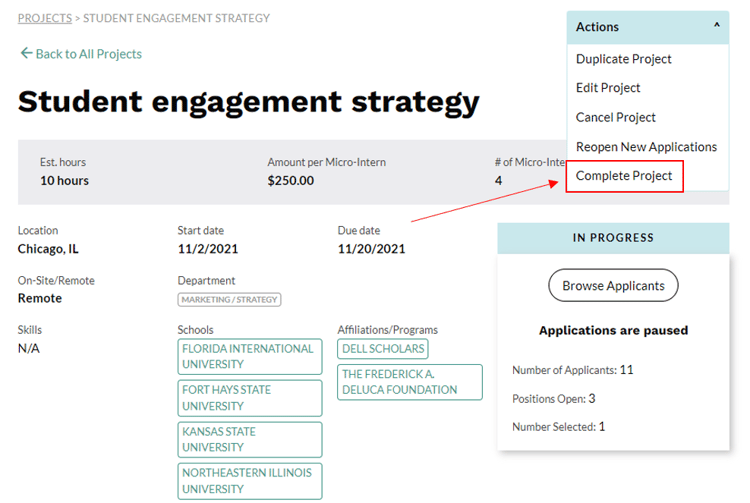
Do you have multiple Micro-Interns working on one project? You can mark each Micro-Intern complete individually. First, click on the desired In Progress project. Then, click on "Browse Applicants" and select the name of the individual who is ready for payment. Select Complete Applicant under the Actions dropdown menu. This keeps the project in progress for other Career Launchers who are not yet done and ready for payment.
Once you click COMPLETE PROJECT, click Browse Applicants you will be taken to a page where you can leave feedback on your Career Launcher. We encourage you to leave feedback as it is quite helpful for the Career Launcher's professional development.
*Note: if you host more than one Micro-Intern on a project, you'll need to click on their individual applications to leave feedback.

After clicking LEAVE FEEDBACK, you will be prompted to fill out a brief evaluation on your Career Launcher. The scale for the evaluation is "Expect More from an Intern or New Hire" through "Executed like an Industry Veteran". You can also leave comments for the student as well as a confidential note to Parker Dewey. Once you're finished leaving feedback, click SUBMIT FEEDBACK at the bottom.

If you do not leave feedback for all Micro-Interns who completed a project, the project will remain in your "Awaiting Feedback" section. This does not affect Micro-Intern payment, but feedback is encouraged and appreciated by all. 