Now that your project is posted, it's time to view your applicants (once folks start to apply). View the video or follow the steps below to learn how to select an applicant.
From your dashboard, click on the project that you want to select a candidate for.
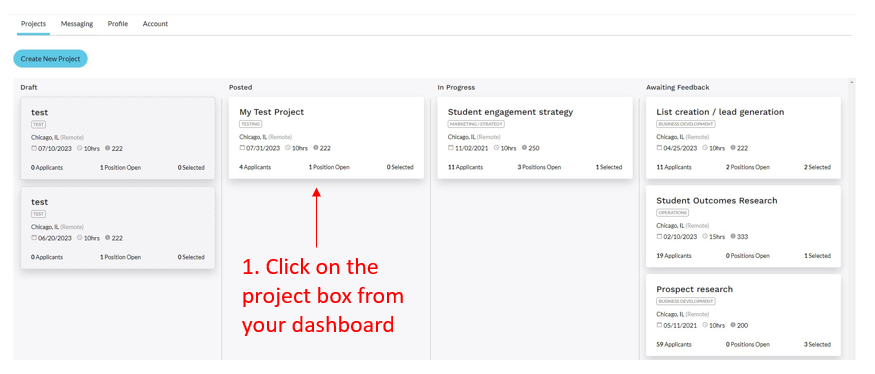
After clicking into the project, click Browse Applicants on the right side of the box.
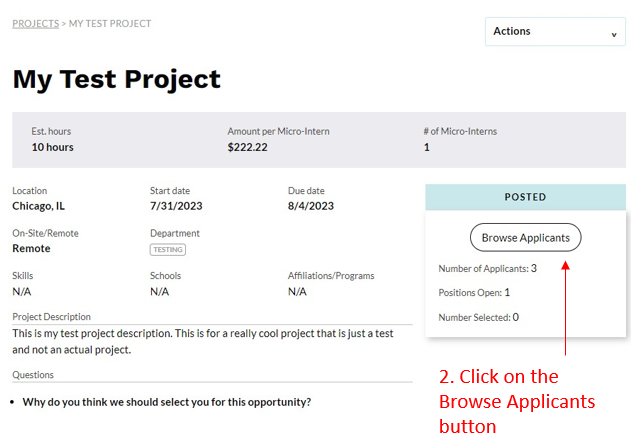
Review your list of candidates and click through the see their profiles.
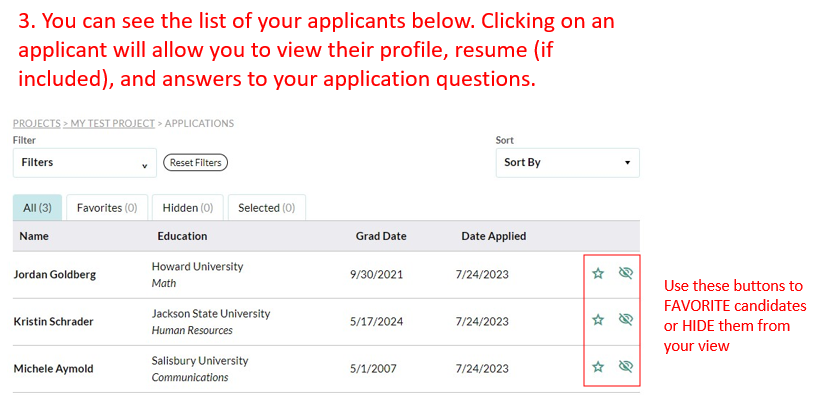
Click Approve Applicant for this Project one the student(s) you want to work with and you are good to go! You can also message a candidate using the Actions dropdown menu to schedule a brief interview if you'd like to chat with them before making a decision. You will be invoiced upon approving your applicant(s).
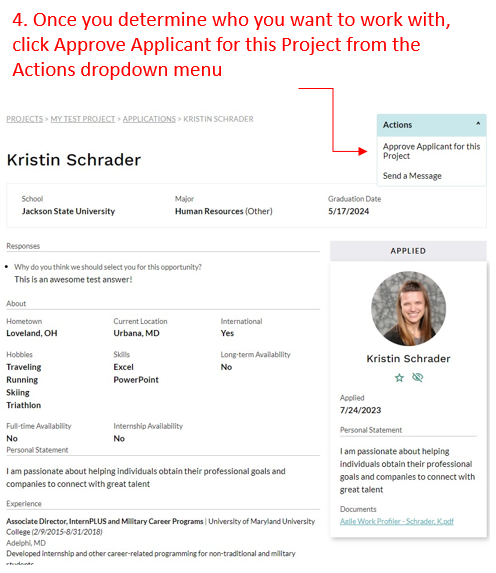
You've selected a candidate and they've finished the project, now what? Click here to learn how to close out your project.